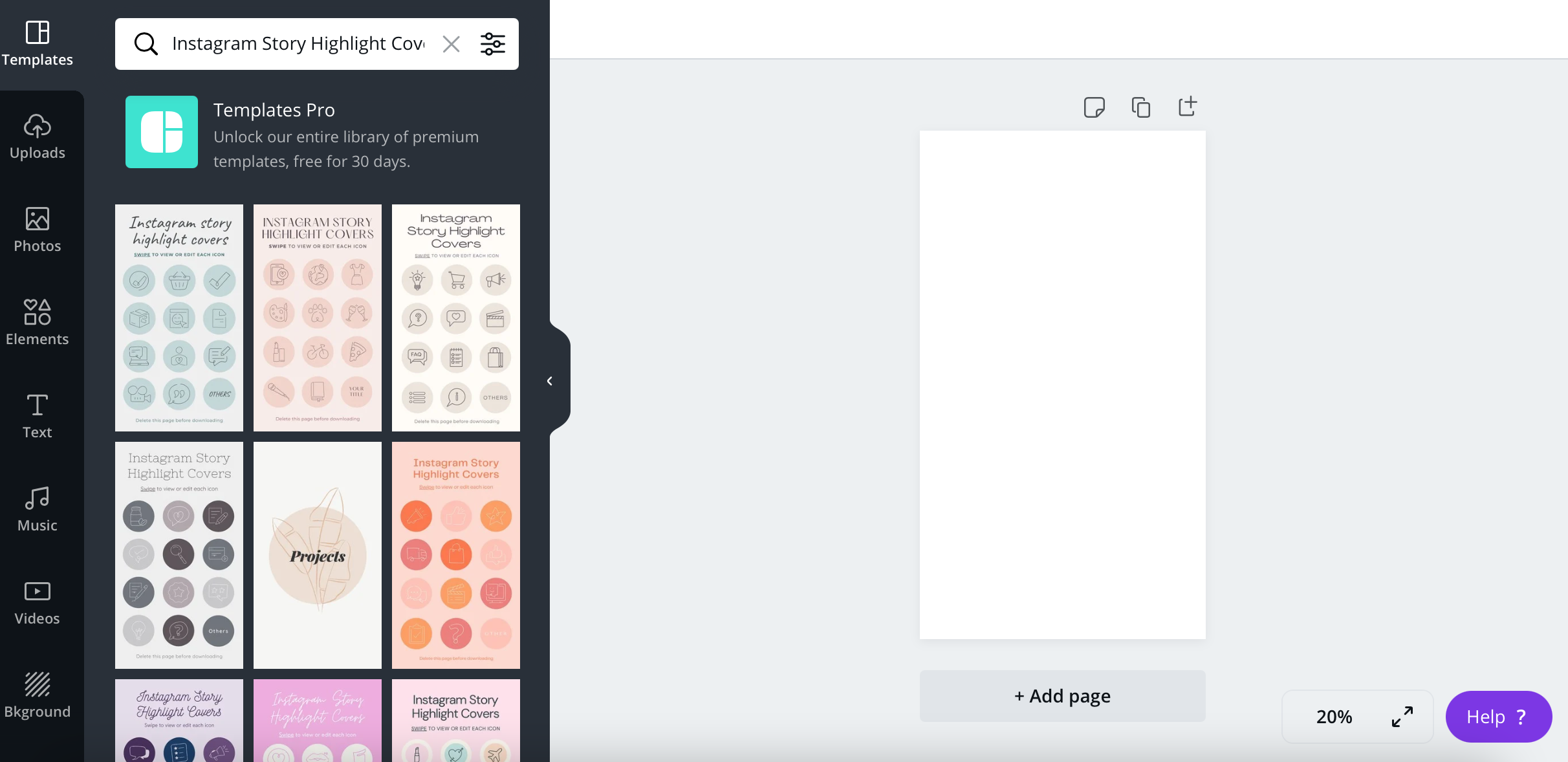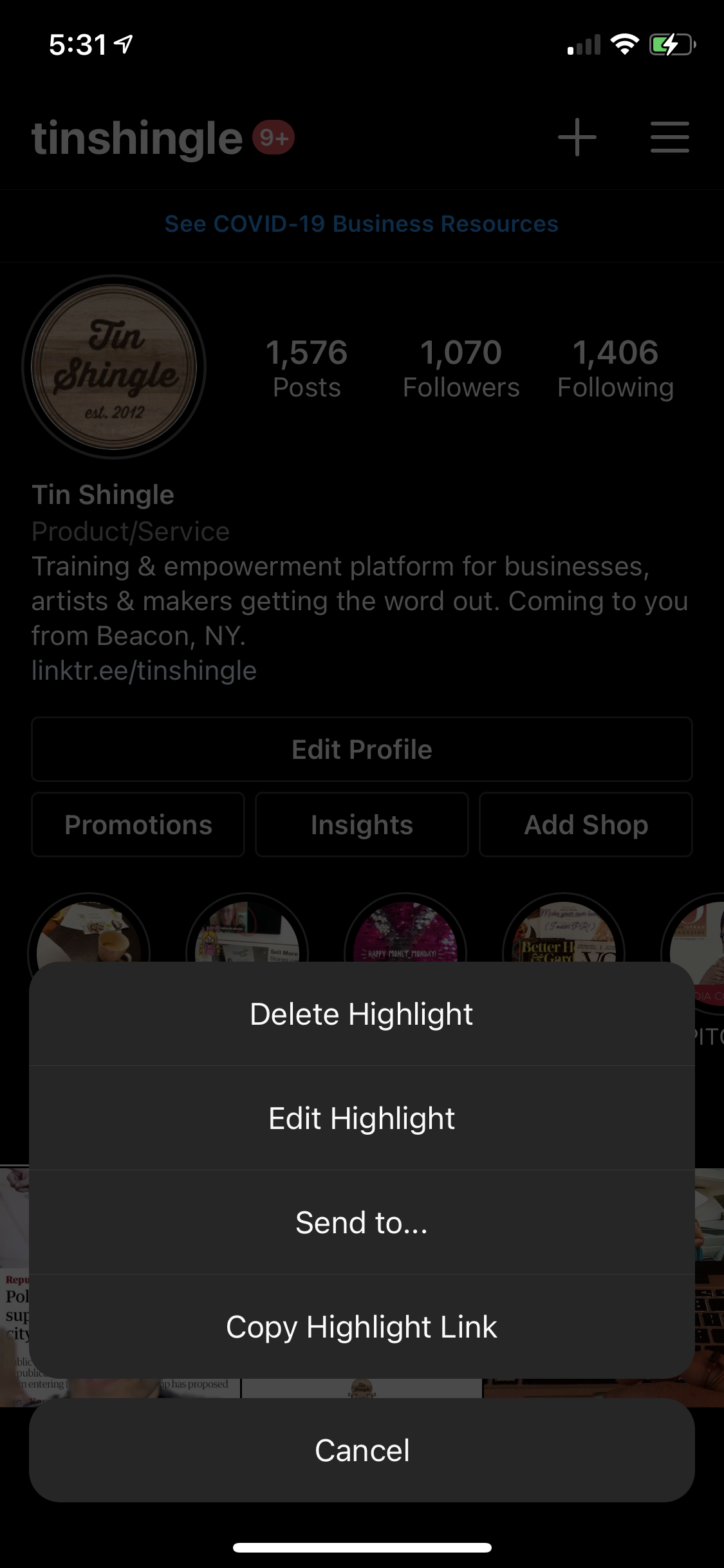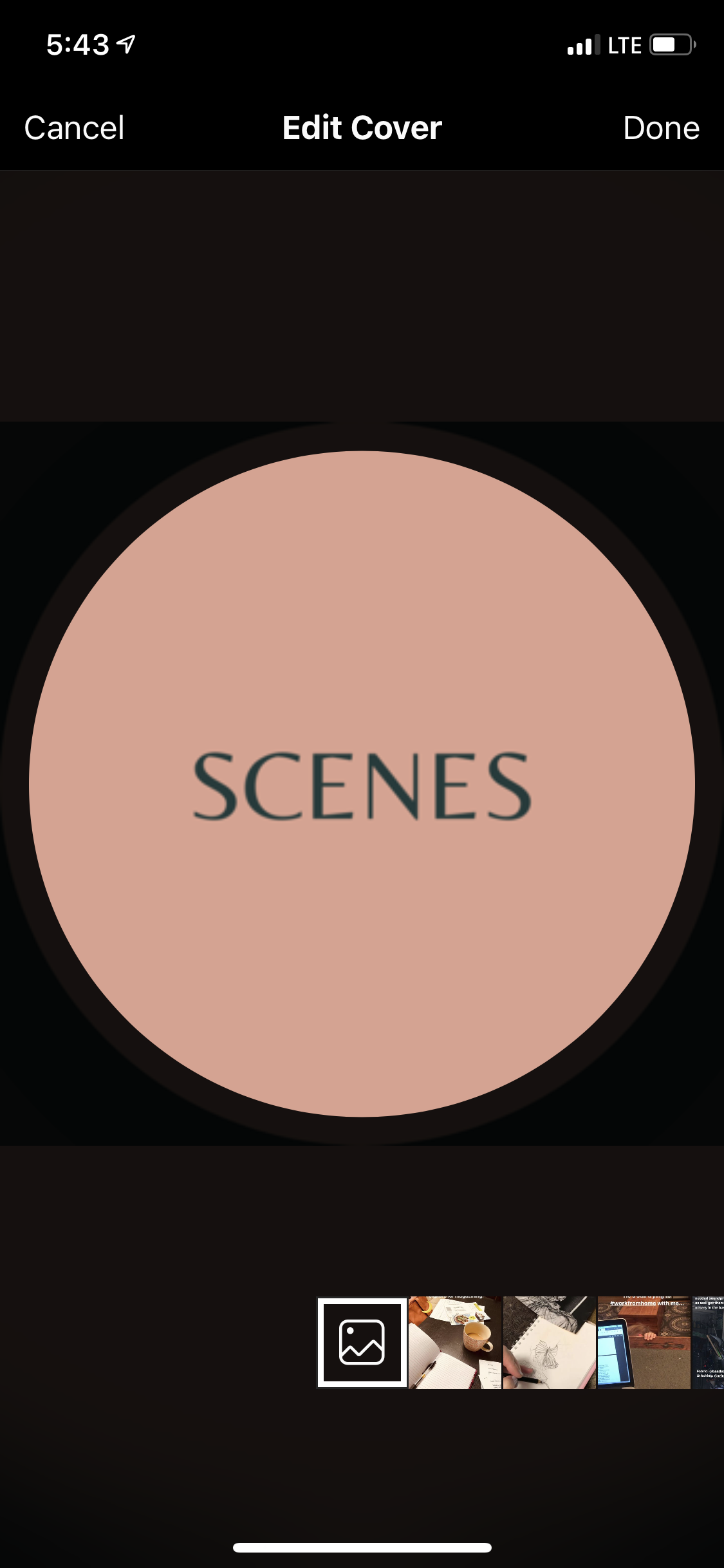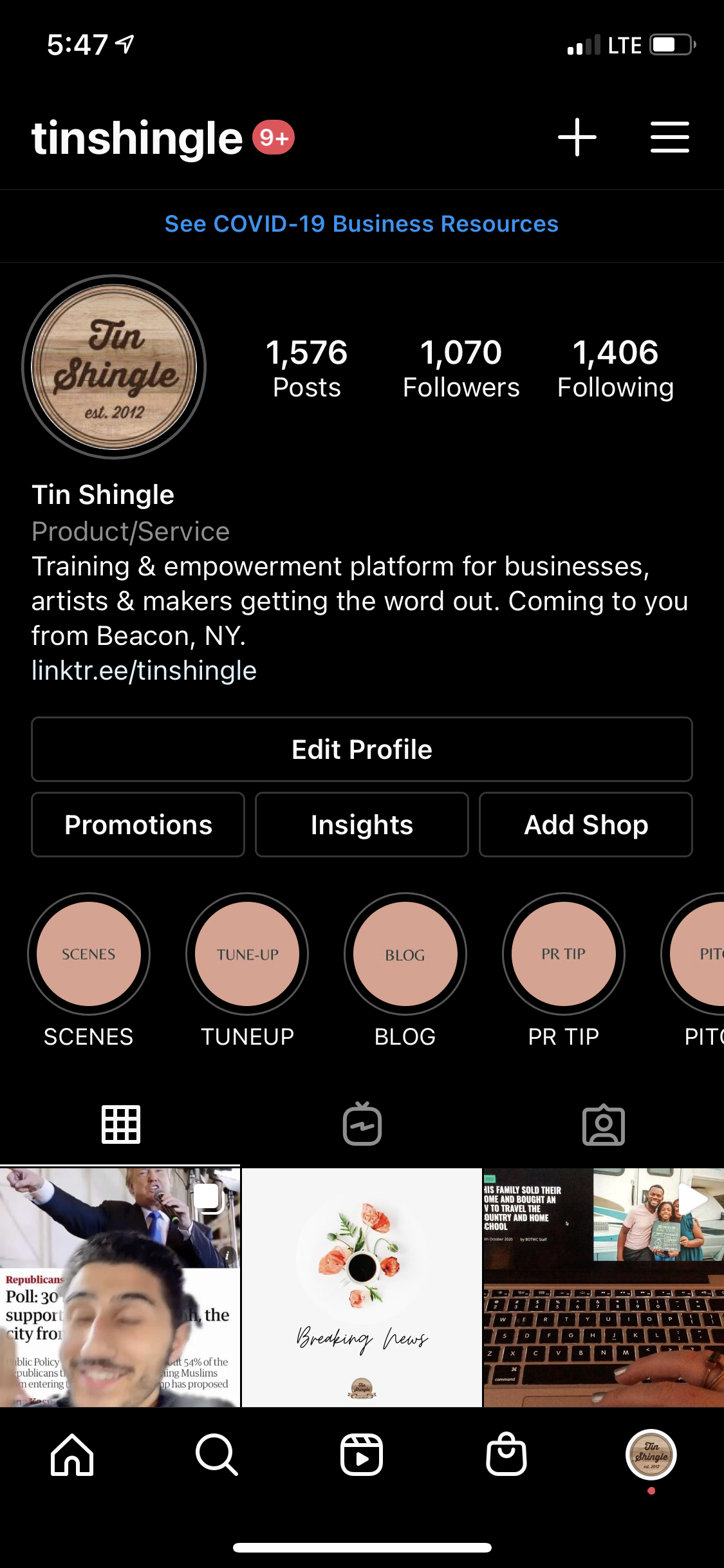Using Instagram to get the word out about your business is key! It helps to build a personal connection with people through sharing images of your brands uniqueness, plus, there are millions of users! Instagram Story Highlights (Circles), specifically, are extremely valuable because it allows you (and your business) to showcase important content that you want your customers to see! Think of them as a really good movie trailer… where you just can’t wait to see more!
Canva - The DIY Graphic Design App - Made Designs Templates For You!
Using the Canva app for graphic design can help to create beautiful designs for your business. Canva is an app for the phone or laptop that is like a graphic design program/platform that enables anybody to be an amazing designer - even if you aren’t a designer. Canva has all of the tools necessary - templates, elements, styles, text, etc. Find what works for you and your biz. It’s easy once you get the hang of it!
See below for screenshots of the step-by-step process.
Best Practice For Designing Highlights (Circles At The Top Of Your Instagram Page)
To really make the Circle Highlights stand out for a smooth flow on your Instsagram page, you’ll want to make sure circle images ‘flow,’ meaning, are cohesive with one another. This helps people see your page as a unit, instead of bouncing around a bunch of unrelated visual markers.
Ok. Now you’re ready to design your own Highlight circles!
Step 1: Search Instagram Story Highlight
Use Canva’s search box to search for exactly what you looking for (shown below). Use the keyword term “instagram highlight.”
Canva’s ready-to-use Highlight templates will show up in the search results. You may be presented with several selections. Look below to see.
Step 2: Customize To Your Liking!
Pick one of those templates, and then plug and play. Add different colors or fonts, move shapes around, whatever you want! Canva has an abundance of free tools to use. Use the tool bar located to the left to upload some of your own images/photos, browse different elements, add funky text!
Canva allows you to choose colors and fonts that fit in with your business theme! You can create from scratch, or you can choose a template and then change things around to fit with what you want.
Step 3: Download Your Design
Once you create a design, download it, and then head on over to Instagram to edit your Highlight cover with your new beautiful design images!
Step 4: Where To Find The Place To Upload Your New Highlight Circle Design In Instagram
Inside of Instagram, you will find…
You’re all done!
Now It’s Time To Add Your Custom Designed Circle Highlight To Your Instagram
Here at Tin Shingle, we elected to use a soft color of pink. That goes with our branding, and the flowers we tend to use elsewhere on our website. It’s easy on the eyes, and does indicate that Tin Shingle has a feminine approach, even though our platform is gender neutral.
STEP 1: Access The Edit Point
Hold down the Highlight you want to edit and click or tap ‘Edit Highlight.’
STEP 2: Select The Cover Art
Next, you’re going to click or tap ‘Edit Cover.’
STEP 3: Grab The Image From Your Phone
Swipe all the way to the left until you see a white outlined graphic with an image placeholder. Choose the photo image that you downloaded from canva.
STEP 4: VOILA! All Done!
Your Story Highlights are poppin’!
“Help! Just Do It For Me!”
Sure! The team at Tin Shingle would be happy to take care of this for you, and design the branding of your Highlight circles! We can either walk you through it or be your sounding board when you book a Private Session. Or, we can do it for you in our Highlight Circle Design Package. For that, we’ll take a deep dive into your existing branding, and design a selection pack. We will upload it for you as well.
If you are designing them on your own, and want feedback from the Tin Shingle Community, simply activate your Tin Shingle Membership and create a conversation in our Community Forum!